
Building practical AI fundraising workflows using ChatGPT
If you’re ready to start working with AI right now (and you should be), you don’t have to wait for the Microsofts and Googles to get up to speed. You can start building practical AI workflows right now, using the most available and accessible AI tool for nonprofits: ChatGPT.
Why ChatGPT?
- It’s low cost: Either free or $20/month for a single ‘Plus’ user account.
- It’s powerful: With a paid ChatGPT Plus account, you get access to GPT-4, the most powerful AI model in the consumer market.
- It’s adaptable: ChatGPT can perform a wide variety of tasks including text analysis and generation, reading images, text recognition, advanced data calculation, and even programming.
- It’s easy to use: It has a simple interface that understands commands written in plain English - no programming required.
- You’ve already used it: You or your colleagues have likely already tried ChatGPT (officially, or unofficially). That’s a great starting point.
Know your ChatGPTs
If you’ve tried out ChatGPT you’ve likely used the free version. For building AI workflows, you should upgrade to ChatGPT Plus ($20/month), which gives you access to the more powerful GPT-4 model with advanced capabilities including document upload, live web browsing, data analytics, and image generation.
Adam on the left (ChatGPT) is a recent grad (top-of-class) at his first entry-level job. Ben on the right (GTP-4) has 15 years of experience, a business degree, advanced statistics skills, and runs a marketing design agency.
(AI image generated using DALL·E 3 via GPT-4)
ChatGPT’s hidden power: Working with your documents
ChatGPT is a powerful platform for advanced AI workflows, and it can be a base interface for exploring many different use cases for AI. But for often-over-stretched nonprofit fundraisers, its primary benefit is its remarkable ability to understand, manipulate, and generate text.
To unlock ChatGPT’s powerful text abilities, you’ll need to step up from the short, simple prompts that many of us have tried, like “Name three Taylor Swift songs about break-ups” or “Tell me a joke about iguanas”. and start writing more complex, content-rich prompts that engage ChatGPT as an AI-powered office assistant.
ChatGPT can process large - even huge - blocks of text, including documents with many pages. It can quickly and easily transform words, phrases, sentences, and whole paragraphs based on their mathematical associations. It’s like bringing the power of Excel spreadsheets to your written documents.
1. DocumeNT pROCEssing
Many workflows for nonprofit professionals involve knowledge processing, often across multiple text documents. ChatGPT can generally perform these tasks in a fraction of the time it would take a human.
Summarizing:
“Review these reports from our project partners and summarize the top findings on program impact”
Extracting:
“In these survey results, find all the references to positive donor experiences of our matching gift program”
Cross-referencing:
“Review these project reports and match the outcomes to key objectives in our strategic plan.”
2. Data Analysis and Reporting
With a paid ChatGPT Plus account, you can use the Advanced Data Analytics toolset in GPT-4. It’s like having a highly capable data analyst who is always ready to take on complex data intelligence tasks:
Fundraising:
“Analyze this online donation data and create a summary report showing total gift income, average monthly gift, top 3 daily income totals, and top 3 single gifts.”
Marketing:
“Review these monthly ad spend reports and identify the channels that are providing the lowest lead acquisition cost”
Visualizations:
“Create a chart showing our daily spend on Facebook ads compared with daily website visits and donations.”
3. Content Generation
ChatGPT is also a powerful tool for creating text, though this requires some additional caution. Any content generated by ChatGPT should be reviewed by a human editor to ensure accuracy and conformity with your organization’s communications guidelines.
Fundraising appeals:
“Write a draft appeal email for a fundraising campaign incorporating details from our latest press release.”
Newsletters:
“Use this outline of stories and links for our latest newsletter, and generate a full newsletter draft, following our communications style and content guidelines.”
Donor Communications:
“Using this latest project report, write a draft of an update to donors that highlights recent achievements and includes one personal story from the report.”
ChatGPT Task Assignments
Like any real-world assistant, ChatGPT can only deliver a successful result if it has been given all the information (context) that it needs for the job.
ChatGPT is very good at receiving and following complex instructions. You can get the best results by building your prompt to include as much context as possible about your task.
- The role you need ChatGPT to perform (a persona or job title)
- What you want it to do
- What it needs to complete the task
- Step-by-step process to follow
- How you want to receive the response
Here’s an example prompt for a summarization and categorization task:
“As a marketing advisor, analyze the survey results from our focus groups and create a report on recommendations and concerns about our upcoming campaign.
I will provide the raw survey data in an Excel file.
Identify the most frequently mentioned recommendations and concerns, then summarize them into a report in order of most to least common.
For each item, include a relevant quote directly from the survey data.”
It’s like the step-by-step instructions to build an IKEA shelf. Everything needs to be included - including the Allen key.
However, one critical item is missing from this task assignment – the actual survey data. That’s in a separate Excel file, so before ChatGPT can get to work on this task, it needs to have access to this additional document.
Sharing your documents and data with ChatGPT
Many task assignments will ask ChatGPT to consult additional information sources - usually text documents or Excel charts. Creating the bridge allowing you to connect ChatGPT to your documents and data files is the key to practical ChatGPT workflows.
The methods for providing external documents and data files to ChatGPT vary depending on the type of ChatGPT account you have. The good news is that it can generally be done with familiar methods like ‘cut-and-paste’ or ‘select a file to upload’.
This should always be done with a cautious eye. Remember that ChatGPT is an online cloud service, and subject to best practices for data security and privacy.
Method One: Using ChatGPT Free version
With a free ChatGPT account the only way to add additional texts to a chat is to cut and paste blocks of text directly into the chat window. This limits the size of text or data that can be sent and is best for tasks needing only limited external documents or data.

Start with a prompt that tells ChatGPT about the task and how you will provide the additional documents:
“Summarize three documents into a single report. I will provide the text from the three documents, one at a time. After you have received the three documents, proceed with the summary.”
ChatGPT will respond with a confirmation such as: “Understood. Please provide the first document.”
You then cut and paste the additional documents into the chat window, one at a time.
ChatGPT has a limited ‘active’ memory, so if you have a lot of documents or long documents, then it might start forgetting the first parts. You may need to segment your tasks into separate pieces and then combine the results at the end.
Method Two: Using GPT-4
If you have a paid ChatGPT Plus account ($20/month) then you can use the more powerful GPT-4 model which offers an ‘upload file’ button.
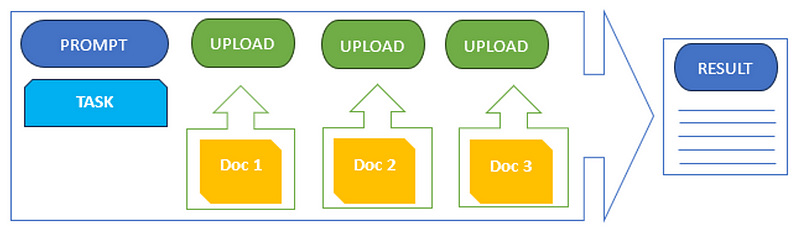
Using GPT-4, you can write your prompt outlining the task, and then upload the additional documents before you submit the request. Your prompt can be simpler because the files will already be attached.
“Summarize these documents into a single report.”
You can upload most common document formats (text, word, excel, PDF, PowerPoint) and GPT-4 will be able to read and analyze the contents. You can load about six documents (depending on their size) that the GPT-4 model will be able to use.
Each time you start a new chat you can re-load the same or different documents so this approach is very adaptable to a variety of tasks.
Method Three: Create a Custom GPT
For some common tasks, you’ll need to upload the same documents every time you start a new chat — for instance, loading your strategic plan as a reference or providing a style guide before writing a fundraising appeal or newsletter. For these repetitive tasks, you can create a Custom GPT — a new feature that was added to ChatGPT in late 2023.
A Custom GPT allows you to set up a library of reference documents and instructions that are automatically loaded each time you start a new chat.

You only need to write a prompt outlining the task and the Custom GPT will automatically add the reference documents.
“Use this outline to write a newsletter.”
(Your Custom GPT will automatically load and use the style and branding guides that you previously loaded into its document library)
This is where we can really start to see the promise of ChatGPT-powered workflows, turning time-consuming processing tasks into simple point-click commands.
I’ve used the Custom GPT feature to build a Fundraising Appeal Evaluator with a library of best-practice fundraising guidelines, and a scoring matrix. You only need to cut/paste or upload text from a fundraising appeal and it will reply with an evaluation of strengths, areas for improvement, DEI assessment, and an 8-point score based on fundraising best practices.
It’s free to use here: but you will need a ChatGPT Plus account (paid) to try it out.
We’re still very much in the early days of AI, but with new tools like Custom GPTs, we’re getting a glimpse at how our work routines could be significantly transformed by AI. A lot remains to be seen — and learned — as we move into our second year of AI in our workplaces. We’re probably still underestimating its impact in the long run.
